Currently Badge's ID Print feature is only supported on Google Chrome and Microsoft Edge
Ensure the computer is connected to a CI Solutions approved card printer and supplies (cards and ribbon) are sufficient enough to print cards.
Print an ID Card - ID Print Classic
1. Click ENTER in the ID Print module

2. Click on the drop-down menu > Find the List Name (e.g., school, staff, district, office) you want to view > Select List

3. A pop-up window will appear with the printer's serial port > Select TWN4 > Click Connect
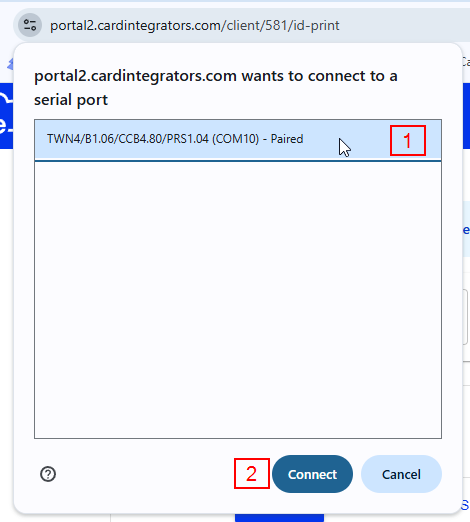
4. Use the search to find the record you want to print > Click Select
- Ensure the information in record is accurate.
- You can search by any field including: name, id, and campus
- A layout preview should appear at the bottom of the screen.
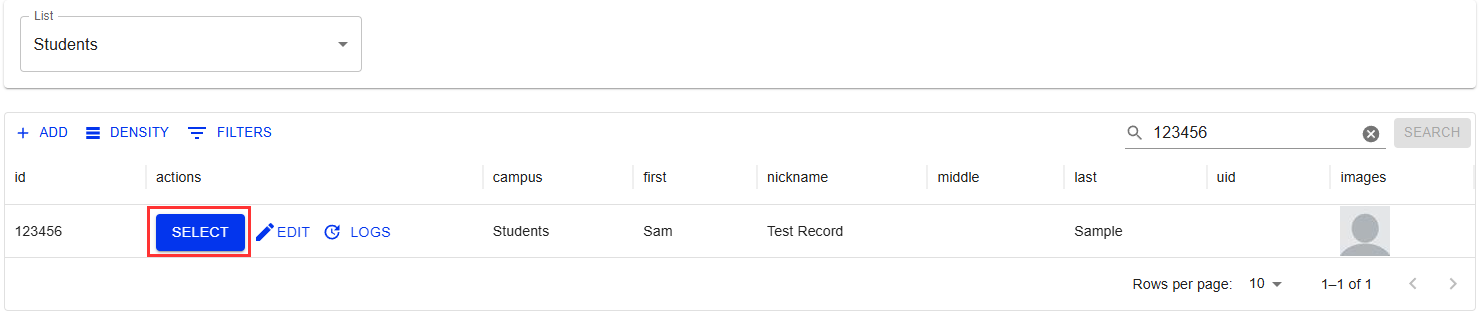
5. Select the correct layout if the current layout is not correct
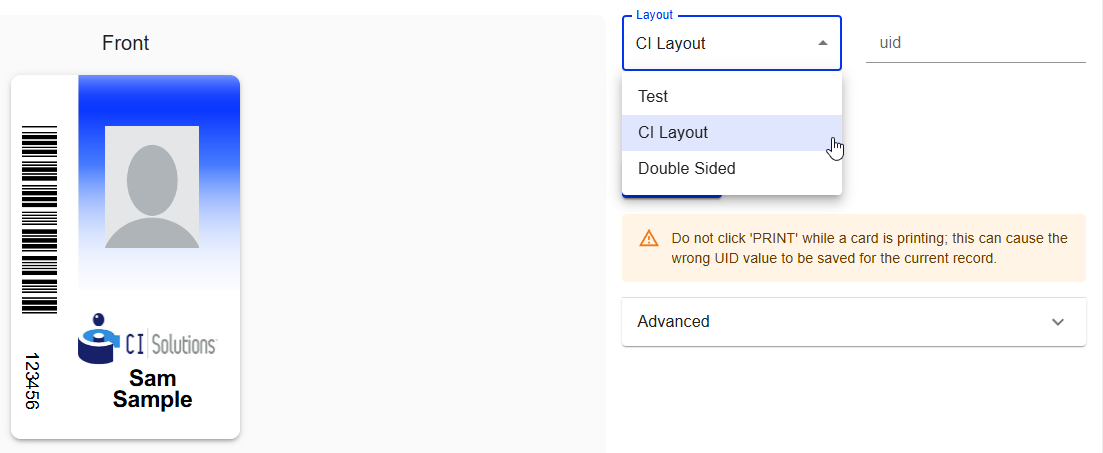
6. Click Print > Confirm correct card printer is selected > Click Continue
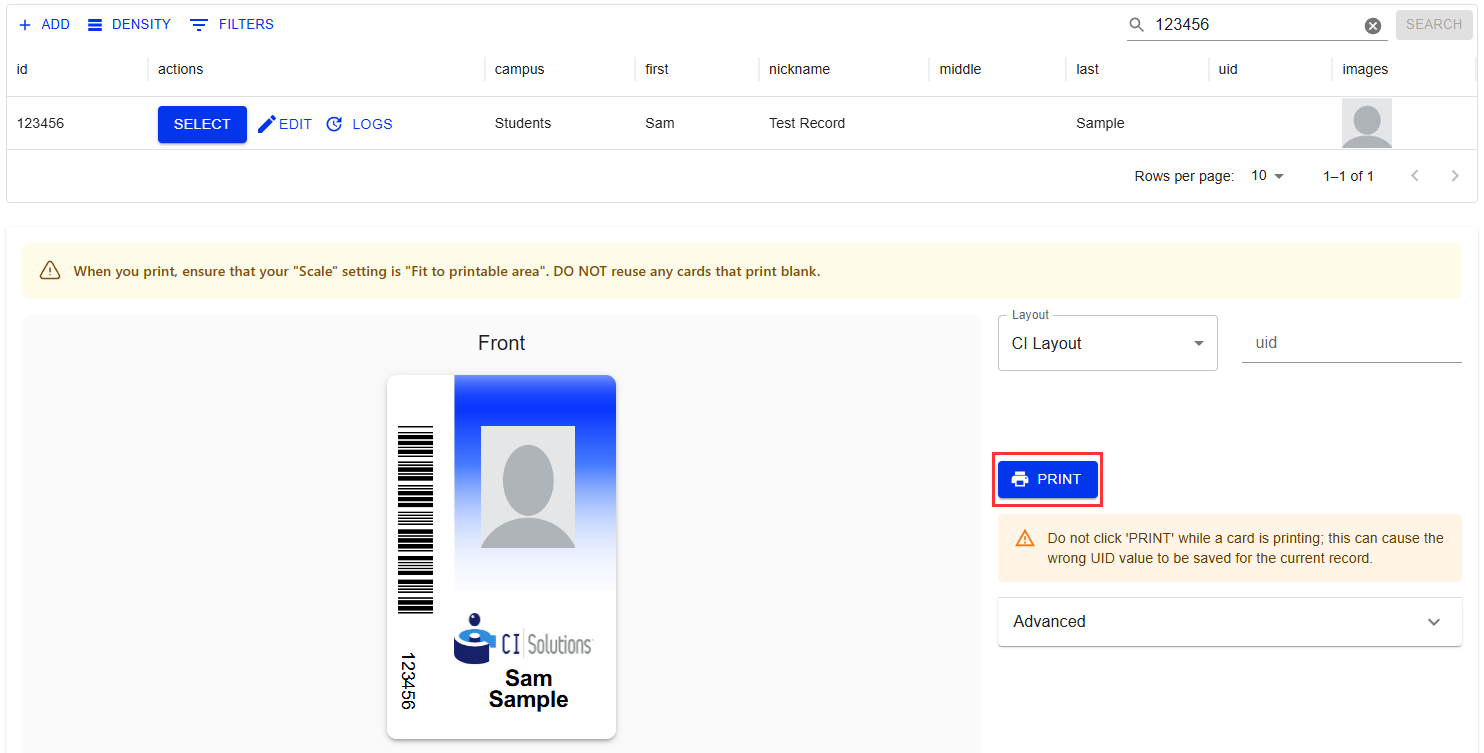
If you using MacOS, click here to print an ID card in the CIX900 printer.
If you are using RFID cards, click here read RFID Enrollment before printing.
Was this article helpful?
That’s Great!
Thank you for your feedback
Sorry! We couldn't be helpful
Thank you for your feedback
Feedback sent
We appreciate your effort and will try to fix the article