If when printing cards, the barcode, image, or text quality is not clear, you can adjust the quality in the printer preview.Improve Image Quality
1. Click ENTER in the ID Print module

2. Click on the drop-down menu > Find the List Name (e.g., school, staff, district, office) you want to view > Select List

3. A pop-up window will appear with the printer's serial port > Select TWN4 > Click Connect
- Your computer and card printer should now be connected.
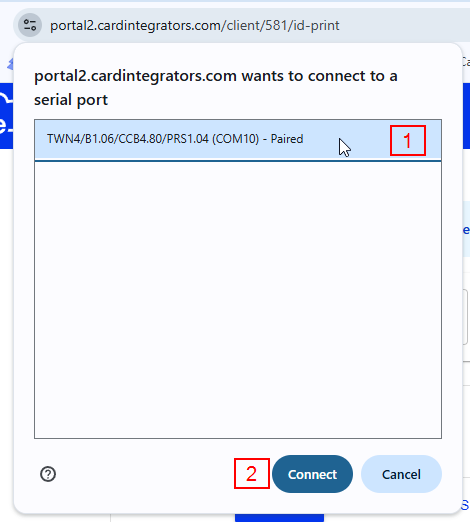
4. Find the record you want to print > Click Print
- A PDF preview window will open with printer settings.

5. Click More Settings
6. Set the following
Paper Size to CR80 SMART
Quality to 300 dpi
Scale to Fit to printable area

7. Print the card. The settings should be saved for future prints
Was this article helpful?
That’s Great!
Thank you for your feedback
Sorry! We couldn't be helpful
Thank you for your feedback
Feedback sent
We appreciate your effort and will try to fix the article