In Reports, Badge Owners/Operators can create and export reports to save in the computer. Badge Operators can only run and view reports of ID cards they specifically printed. Badge Owners have full access to view and run reports for all lists and records.
Export Reports
1. Click Reports in the top menu bar

2. Select the reporting type (i.e., Print History, Enrollment History)
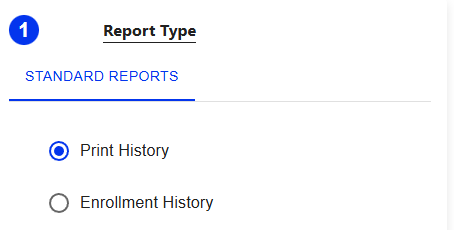
3. Select your filter options (i.e., Campus, User, Student)

4. Enter the date range you want your report to start from and end.
- Depending on the filters, the date range will be limited by when the record was active
- For example, Student A has been at a school two years and Student B registered last week. The date range for Student A will have a much larger default date range.
- For example, Student A has been at a school two years and Student B registered last week. The date range for Student A will have a much larger default date range.
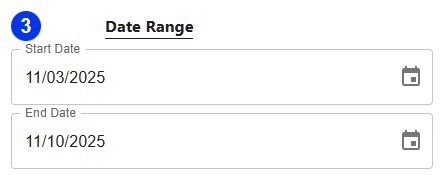
5. Confirm your report options > Click Run

- A report should populate on the bottom of the screen.

6. Select 'Export' to Export the report.
a. The report can be exported as a PDF or CSV file

Was this article helpful?
That’s Great!
Thank you for your feedback
Sorry! We couldn't be helpful
Thank you for your feedback
Feedback sent
We appreciate your effort and will try to fix the article